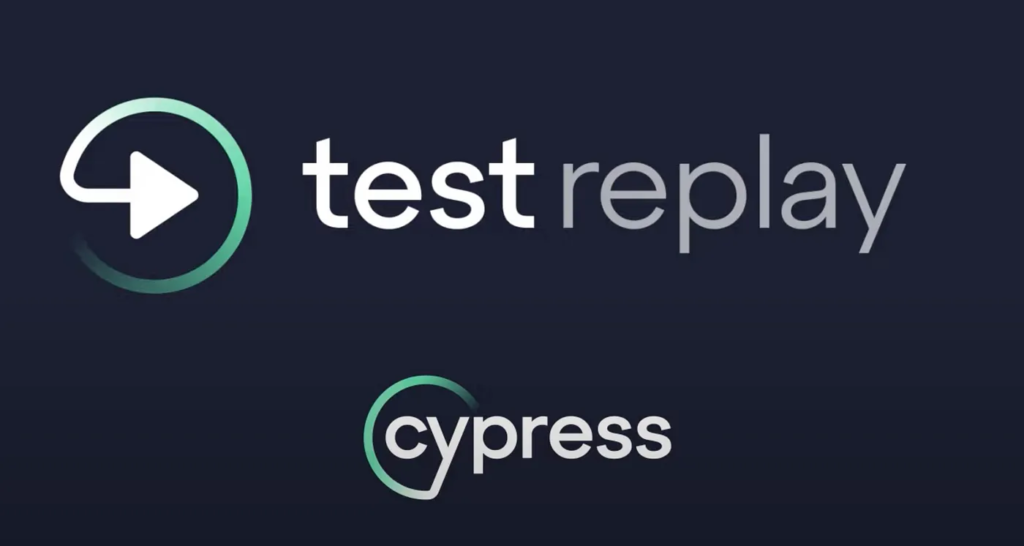
Problem Statement
Before Cypress v13, test failures in CI have historically been captured through screenshots, videos, and stack trace outputs, but these artifacts provide limited information.
So Cypress come with new feature Test Replay in version 13.0.0. The introduction of features like “Test Replay” in Cypress v13 aims to bridge this gap by providing developers with a way to replay the exact test run and inspect various aspects of it, such as DOM interactions, network requests, console logs, JavaScript errors, and more
What Is Test Replay?
Test Replay is a valuable feature that can help developers debug failed and flaky test runs more effectively. The ability to capture and replay test run details, including DOM, network requests, console logs, JavaScript errors, and element rendering, can greatly aid in diagnosing issues and understanding the behavior of the application during testing.
This feature could be particularly helpful in a continuous integration environment where quick and accurate debugging is essential for maintaining a reliable testing process. This enhanced visibility into the state of the application during the test run can significantly reduce debugging time and improve the accuracy of issue identification and resolution.
Let’s Configure Test Replay?
To configure the Test Replay we have to install/Upgrade the new version of Cypress. After that we have to Integration Project with Cypress Cloud
Create New Project and Install Latest Version
- Create a Cypress Project let’s say “cypress_testreplay_13.0.0”
- Cypress latest version is installed use the command “npm install cypress — save-dev” to install the latest version
Package.json

Integration with Cypress Cloud
Since we need to debug the test case in Cloud so we need to integrate our test case with Cypress Cloud
Step 1
Open the URL https://cloud.cypress.io/login

Step 2
Log in with any of the above options
Step 3
In My case I am log-in with GitHub and Project Cypress_TestReplay is already created

Click on above created Project Under Project Setting > Test Replay Option. We Can see the Test Replay Option under the Project. We Can on/off this option. If we don’t want to Debug using this option just disable it.

Step 4
Once you set up your project to record, generated unique projectId for your project and automatically insert it into your Cypress configuration file.

Or We Can Copy/Paste Project Id from the below screen as well.

Step 5
For demo purpose I am taking below two test cases
Test Case 1/// <reference types=”cypress” />const username = “standard_user”;
const password = “secret_sauce”;
describe(“Login to Saucedemo”, () => {
it(“should log in with valid credentials”, () => {
cy.visit(“https://www.saucedemo.com/”);
cy.get(“#user-name”).type(username);
cy.get(“#password”).type(password);
cy.get(“#login-button”).click();
cy.get(“#react-burger-menu-btn”).click();
cy.get(“#logout_sidebar_link”).click();
});
});
Test Case 2/// <reference types=”cypress” />
describe(‘example to-do app’, () => {
beforeEach(() => {
cy.visit(‘https://example.cypress.io/todo’)
})
it(‘displays two todo items by default’, () => {
cy.get(‘.todo-list li’).should(‘have.length’, 2)
cy.get(‘.todo-list li’).first().should(‘have.text’, ‘Pay electric bill’)
cy.get(‘.todo-list li’).last().should(‘have.text’, ‘Walk the dog’)
})
it(‘can add new todo items’, () => {
const newItem = ‘Feed the cat’
cy.get(‘[data-test=new-todo]’).type(`${newItem}{enter}`)
cy.get(‘.todo-list li’)
.should(‘have.length’, 3)
.last()
.should(‘have.text’, newItem)
})
it(‘can check off an item as completed’, () => {
cy.contains(‘Pay electric bill’)
.parent()
.find(‘input[type=checkbox]’)
.check()
cy.contains(‘Pay electric bill’)
.parents(‘li’)
.should(‘have.class’, ‘completed’)
})
})
Execute the test cases
To execute the test case in cloud we have to run the below commandnpx cypress run – record – key e9x11xxxx–6dd6–xxxxx-81a3-xxxx
In above command we have used the — key that an be find out under project setting

Lets run the above commnad and we can see that all test cases are passed successfully

Debug With Test Replay
Step 1: Update the script to Fail it
Let’s change the script such that one test case fails, and then we’ll troubleshoot that test case directly in Cypress Cloud.
Lets change the length from 3 to 5 to fail the script in below scriptit(‘can add new todo items’, () => {
const newItem = ‘Feed the cat’
cy.get(‘[data-test=new-todo]’).type(`${newItem}{enter}`)
cy.get(‘.todo-list li’)
.should(‘have.length’, 5)
.last()
.should(‘have.text’, newItem)
})

Now run the test case again. In below screenshot we can see test case is failed

Open the above Failed test case, we can see the Test Replay button against the Failed test case

Step 2: Lets Debug the script
Click on Test Reply button in above screen, We can see in left side of the screen displays the command log just like in the Cypress app, where you can step through, inspect and time travel debug your test.

In right top side we can see Developer Tools which dive into network-level traffic, console events and inspect the application under test just as you can in the browser.

Inspect the Element: We can Inspect any of the element in Cypress Cloud itself using browser developer tool. Screenshot attached below that display how we can inspect the element.


DOM Manipulation and Network Requests: By capturing the state of the DOM and network requests, developers can better understand how the application behaved during the test run. This can be crucial for identifying issues related to dynamic content, user interactions, or AJAX requests.In below screenshot we can see we can easly maipluate the DOM
We can manipulate the DOM in Cypress Cloud itself

In network call we can check the request header and response

Console Logs and Errors: Access to console logs and JavaScript errors during the test run can provide insight into what was happening within the application at different stages. This can be particularly helpful for diagnosing unexpected behavior or errors.
Conclusion
Test Replay in Cypress Cloud appears to be a feature designed to enhance the debugging process for failed or unreliable test runs within a CI/CD setup. It enables developers to accurately retrace the steps of a test run, inspect various aspects of the application’s behavior, and efficiently identify the root causes of issues.